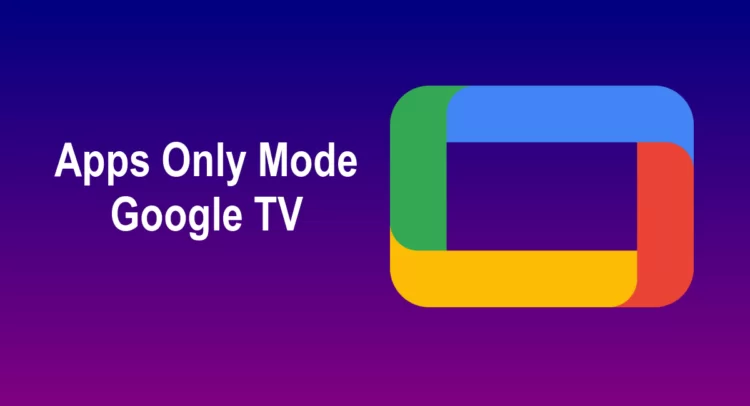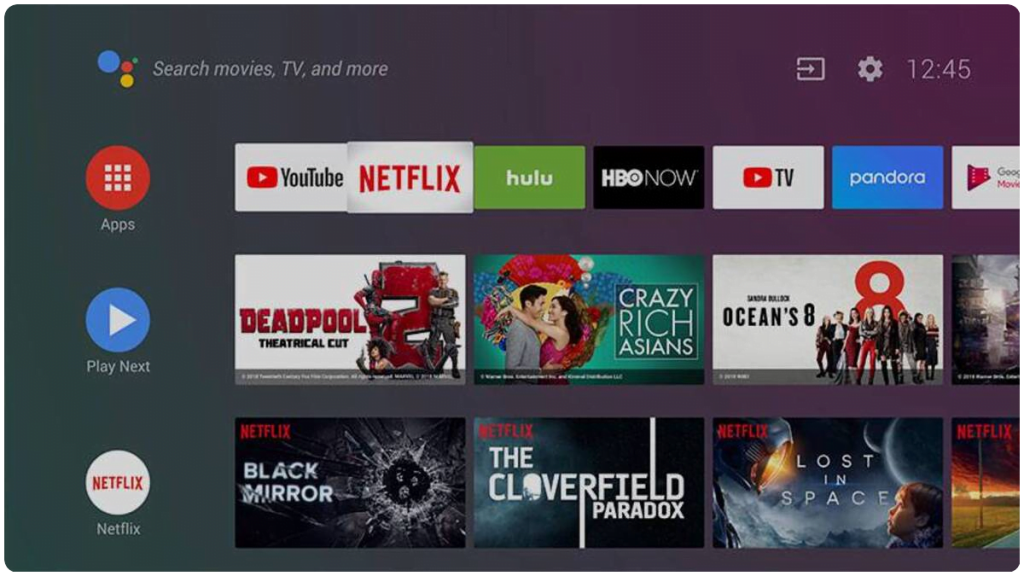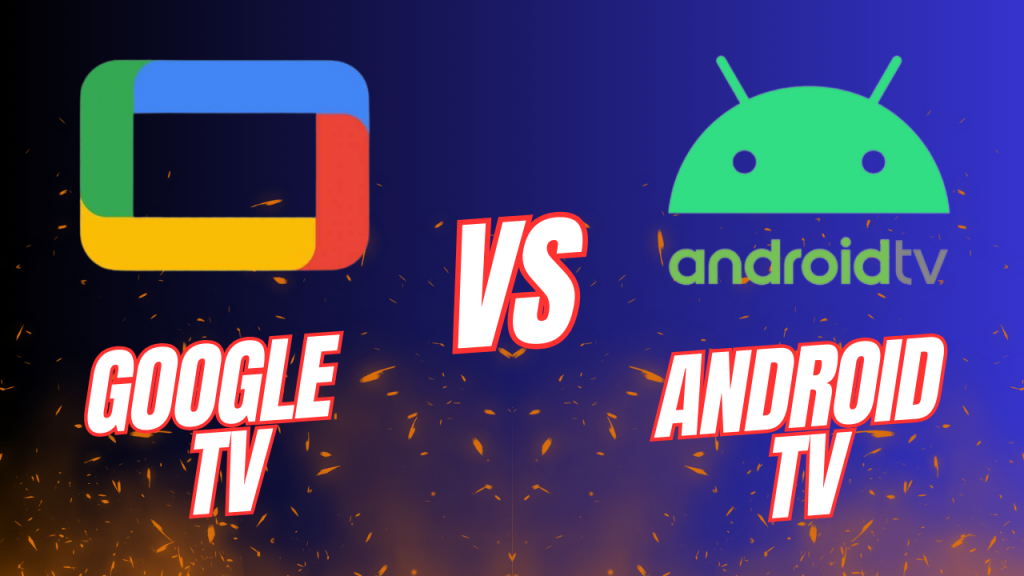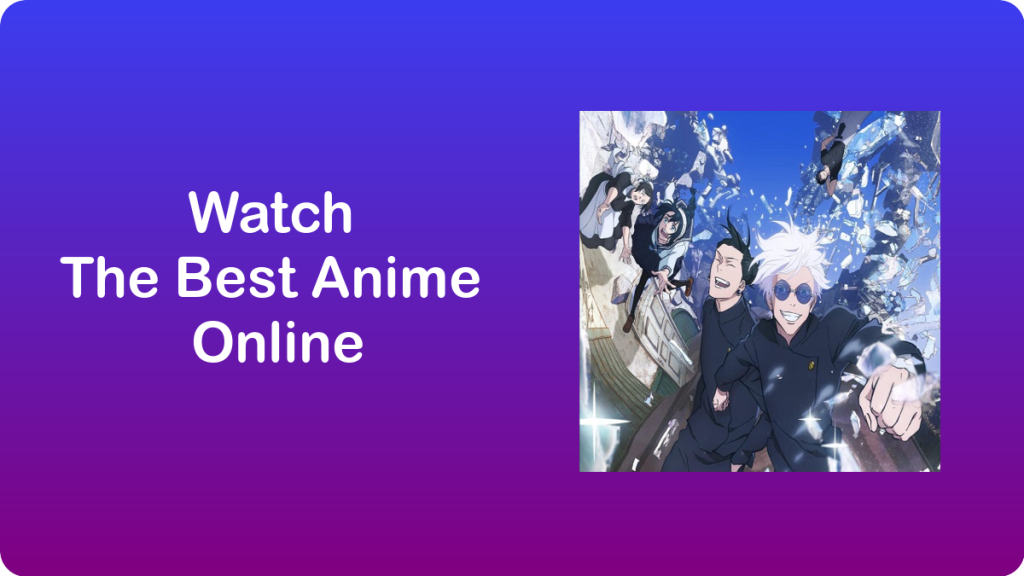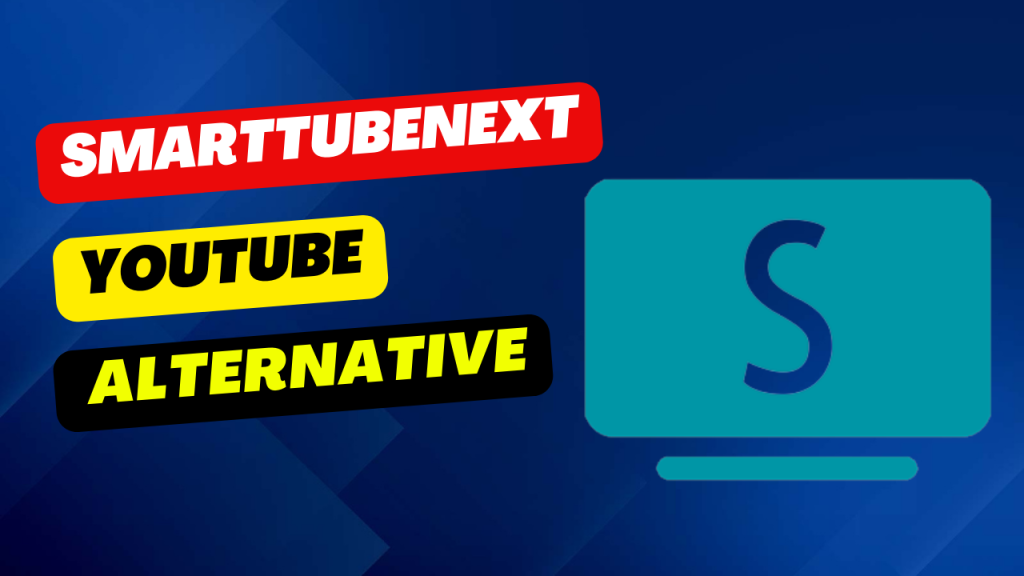Google TV provides a great viewing experience, but sometimes the personalized recommendations can be overwhelming. Luckily, you can turn off these recommendations with the Apps only mode on Google TV. Here are the steps to activate and deactivate this mode.
Google TV is becoming more popular than Android TV, bringing new features for screen customization. You can easily change Google TV’s appearance on your Smart TV by activating “Apps only” mode on Google TV.

What is Apps Only mode on Google TV
You may not know about the “Apps only” mode, a feature that came with Google TV and was added to Android TV. It hides unwanted on-screen recommendations.
The “Apps only” mode is straightforward: it blocks personalized recommendations on your TV’s home screen.
When Apps only mode is on, you won’t receive personalized recommendations on your home screen. You’ll see installed apps, sponsored content, and teasers for popular shows.
However, certain features like Search and Google Assistant won’t be available. Apps can still show personalized recommendations based on your history, but you can’t like or dislike content, add videos to your Watchlist, or mark videos as watched. Privacy settings like location won’t change.
To hide personalized recommendations on Google TV, activate “Apps only” mode for your profile.
How to enable Apps Only mode?
To activate “Apps only” mode on Google TV, click the profile icon in the upper right, then navigate to “Settings” > “Accounts and login“. Enter your Google account info, and on the right side of the screen, select “Apps Only” mode.
Once inside you will see on the left side again, different options and from all of them you must locate and activate the “Apps Only” mode by moving the activation box.
When you activate it, you can go back and return to the home screen or simply press the “Home” button on the remote control.
You will see that now the recommendations have almost entirely disappeared from the home screen. Only some will appear if you selected any platform when you first set up your Google account on your TV or Chromecast.
And in case you want to re-enable the full mode with personalized recommendations on Google TV, you can reactivate the “Apps only” mode again in your profile by repeating these steps and clicking on activate in the corresponding box.
If you’re looking for a simpler viewing experience on Google TV, the “Apps only” is a great option. By turning off personalized recommendations, you can focus on the apps you want to use. With these easy steps, you can switch between modes whenever you want.