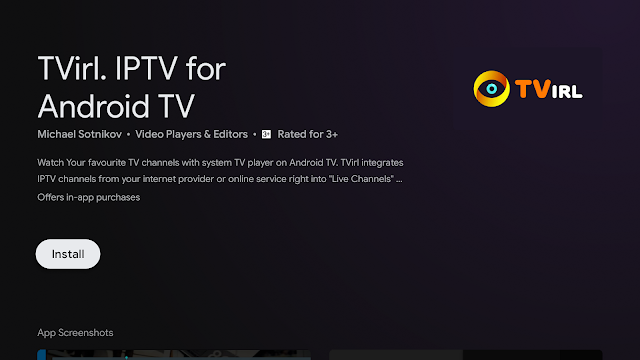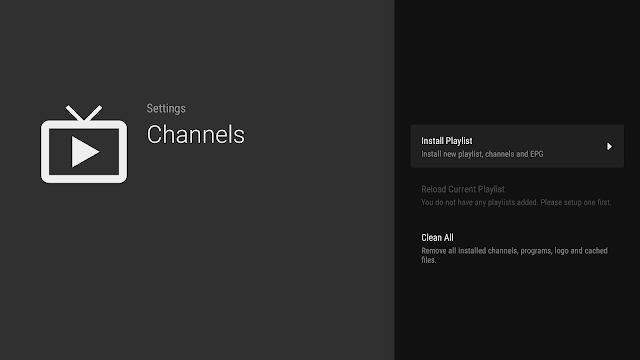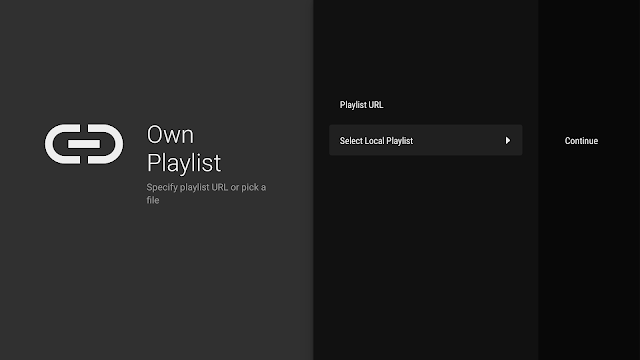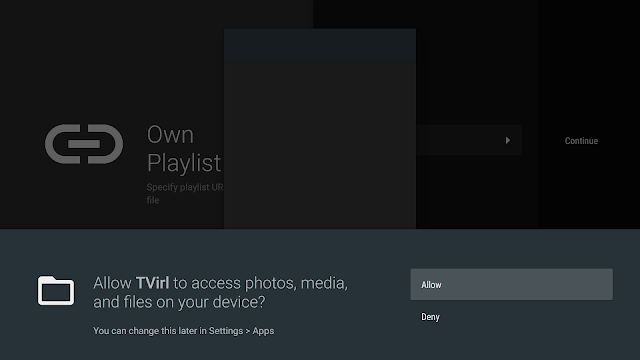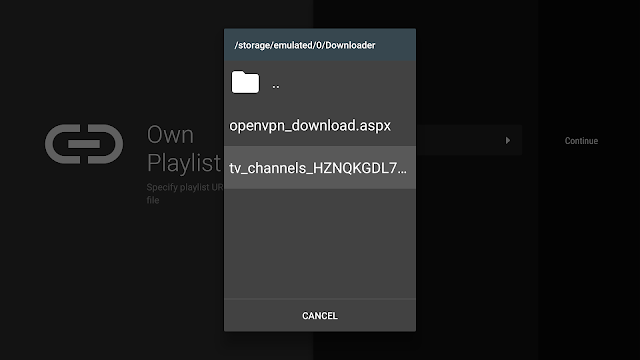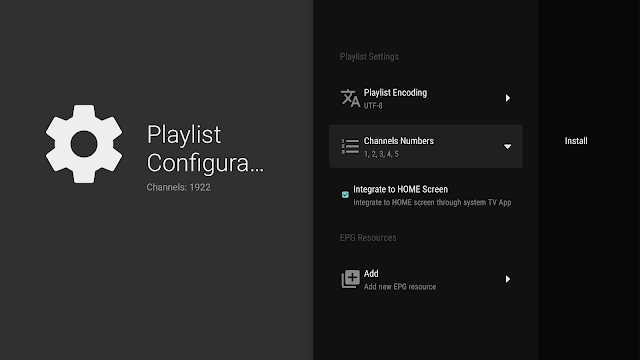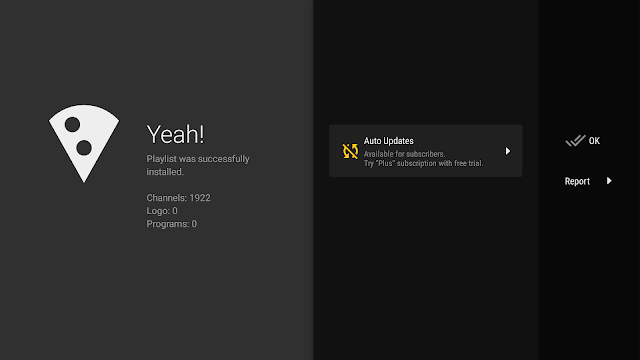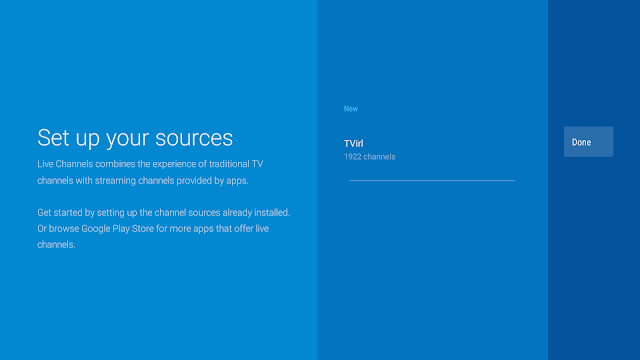This article will show you step-by-step, how to install and setup your IPTV m3u playlist be it URL or File from your local storage to get the best of Android TV Live Channels app
Google is putting all the meat on the grill so that Android TV conquers the televisions in our house, to become the entertainment center of our living room, to watch videos, movies, series, listen to music, play video games and of course, to watch live TV .
For this reason, Google integrated Live Channels App in Android TV , an application for watching Live TV and never your favorite news, sports, movies and TV shows from various channel sources such as built-in tuner, IP-based tuners and more and show them instantly on your Android TV. Yes, the Android TV device has to have a tuner or IPTV service to find the channels.
Before we dig in the guide, let’s take a look at how it works. As you can see in the picture below, Live Channels app introduces the plaulist in a beautiful way with All channels Logos and EPG.
Live Channels app supports every streaming technology you can think of from 4k, HDR… The interface is beautifully fluid and runs fast that you can find everything you are looking for in a matter of seconds to enhance you experience on your Android TV while watching your favorite Premier League Games, or Latest TV Shows.
The greatest thing about this app is that Google assistant and integrates deeply with live channels. you can use Google Assistant to find out more about your TV shows movies or you can even find your favorite Channel.
How to Install IPTV playlist on Live Channels app
Remember that Live Channels app is a native app, so you will find it pre-installed on your android TV device. But, you will still need to go to play store for another tool that will help you configure IPTV on Live Channels.
The First step, go to the Play Store search with your voice or use the keyboard and look for TVirl and press install
Once downloaded, open TVirl and from the Main Menu go to Channels
Select Install Playlist.
In the next window, select TVirl New
This will take you to another window Own Playlist where you have two options to choose from depending on the king of IPTV you have. If you have a m3u URL choose playlist URL, but if you have a m3u file stored locally, then go for Select Local Playlist in this case you will have to grant the app the permission to access your local files.
To install from a local playlist just click on Select Local Playlist
Allow TVirl to access local files
Find and select, in your local files, the IPTV m3u file you intend to use
Once the file selected, it will take you back to the previous screen, here click Continue (with m3u URL: Own Playlist >> Playlist URL >> type in your link >> Continue )
The system will analyze the playlist then take you to the Playlist Settings page. Set your playlist as you wish and press Install
At this stage the system will load all the channels, logos and EPG. It will take some time just be patient.
Once done, a new message appears to let you know that playlist was successfully installed, click ok to continue.
In the next screen, you will see the number of channels loaded, click Done. In a matter of seconds, channels will start playing.
By default the system selects all the channels available on you IPTV file, not necessarily the ones you want to watch. For a better experience you can select only the channels you are interested in and leave the others in the background.
To do so, on the main screen just press the ok button on your remote. Three options will show, Player Control, Channels, and TV Option in the last one select Setting , then Customize Channel list.
Hope this guide was helpful for you to setup and take advantage of the native Live Channels app to watch live TV on your android device. Yet, if you are not happy with what this app offers, you can check some other alternative IPTV apps specifically designed for android TV based devices