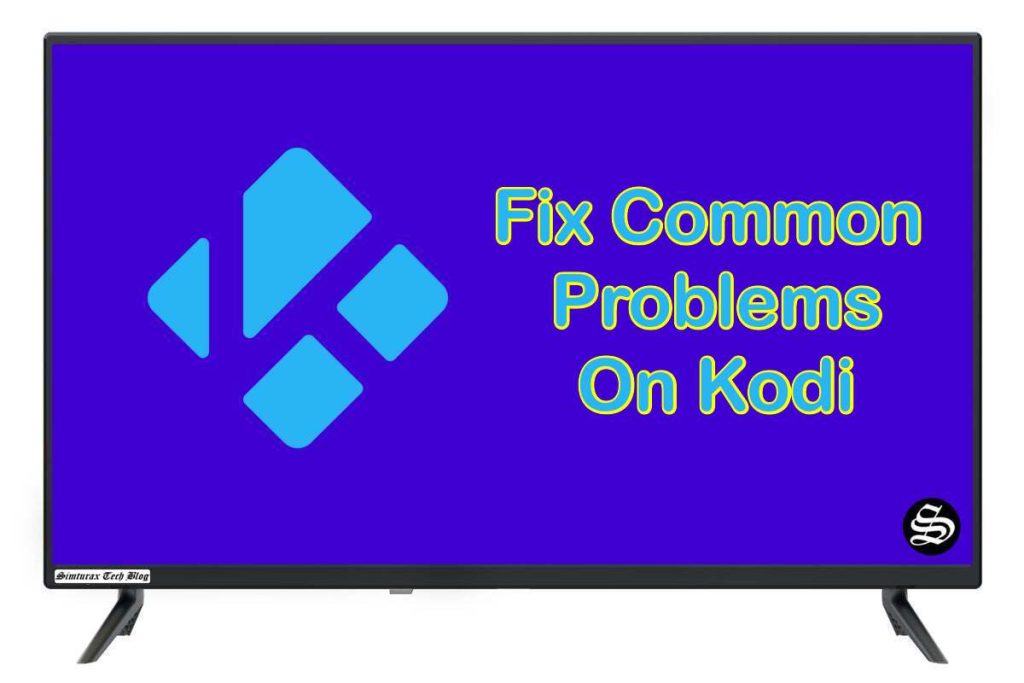This guide with screenshots explains how to install Adina Kodi addon to stream a huge catalog of movies and series.
The process was performed on Kodi 19 Matrix, the latest version available to date, and should work fine on older versions such as Kodi 18 Leia.
The steps described in this post apply to all devices and platforms that support Kodi such as Android, Android TV, Fire TV, Linux, Windows, and more.
If you are new to Kodi, this ultimate guide will help you get started and set up the media center correctly.
Also, although it is not necessary, it is highly recommended to update Kodi to the latest version. Updates are always useful because they fix problems and make improvements.
About Adina Kodi addon
Adina Kodi addon is a new kodi video addons that allows users to stream an extensive catalog of Movies and TV Shows. Hosted in the LooNatics Asylum repository, this addon is fully compatible with the latest Kodi version 19 Matrix.
This addon is a combination of all sorts of media content such as Movies, TV Shows , Documentaries, and more
Similarly to most movie addons, Adina Kodi addon does not host any content. It uses web scrappers to fetch links from around the web and introduce them in a beautifully designed UI
This add-on presents many features including Trakt support, multiple scrapper packages, library integration, and support for premium accounts from Real Debrid, Premiumize, All Debrid, and others.
With these services configured, Adina Kodi addon will help you get high-quality streams up to 4k for a buffer-free entertainment.
Thanks to its varied content, good quality playback and smooth navigation, Adina Kodi addon is considered among the best kodi addons for all types of media content
NOTE: Adina Kodi addon offers video content in English for most films, however, you can download subtitles. We show you how this works in with OpenSubtitles addon.
How to install Adina addon on Kodi?
This section will guide you through the necessary steps to install Adina addon on Kodi. The process is quite simple and consists of three main steps:
- Enable installation from unknown sources
- Install the hosting repository
- Install Adina Kodi addon
Enable installation from unknown sources.
Keep in mind that the most interesting Kodi addons exist in third-party repositories. This means that before installing a third-party addon, you should allow Kodi to install from unknown sources. This option is disabled by default for security reasons.
- Follow this guide to enable unknown sources on Kodi.
Install the hosting repository
With the unknown sources option enabled, Kodi is now ready to install any addon or repository, regardless of its source.
Adina Kodi addon is available in The WareHouse repository So, our next step will be to install the repository. For this, a media source needs to be added. We have already explained in our corresponding guide how to do this. Otherwise, follow the instructions below:
Launch Kodi and from the home screen, click on the gear icon to access the settings.
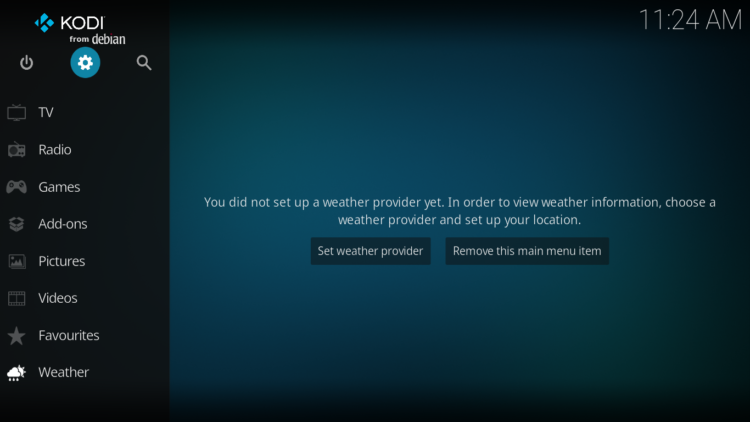
Enter the File Manager
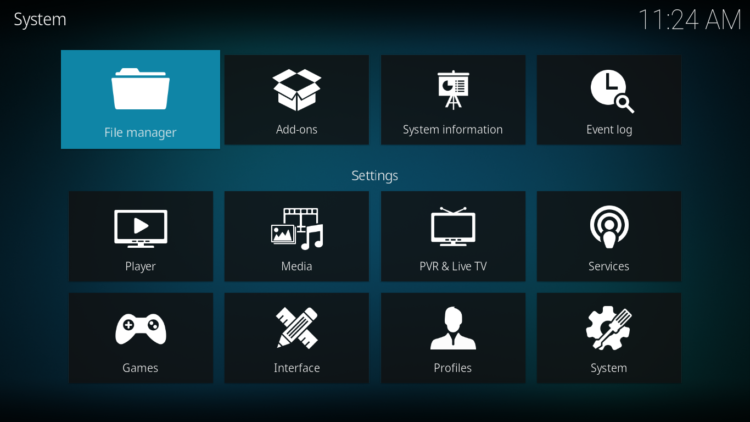
Select Add Source
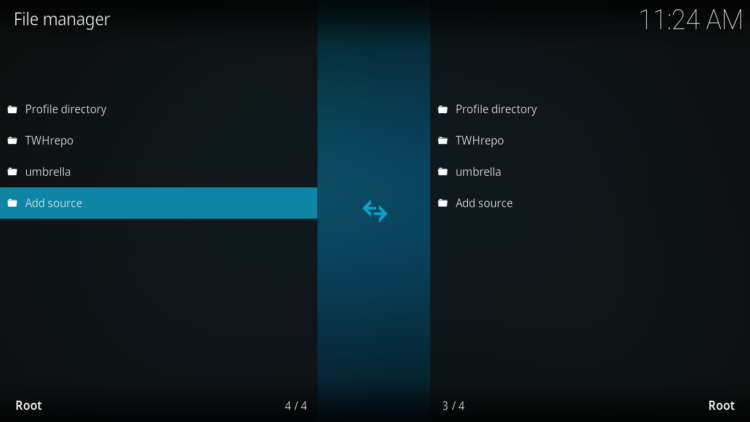
Double click on “< None >”.
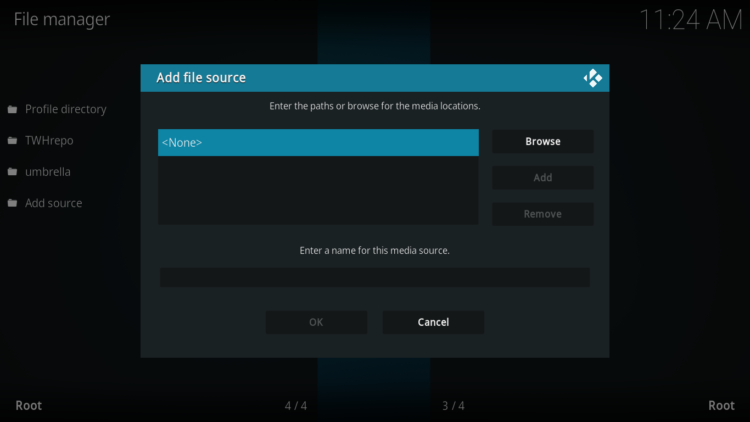
In the URL bar, type the URL of the media source and press OK :
- https://tinyurl.com/TWHrepo
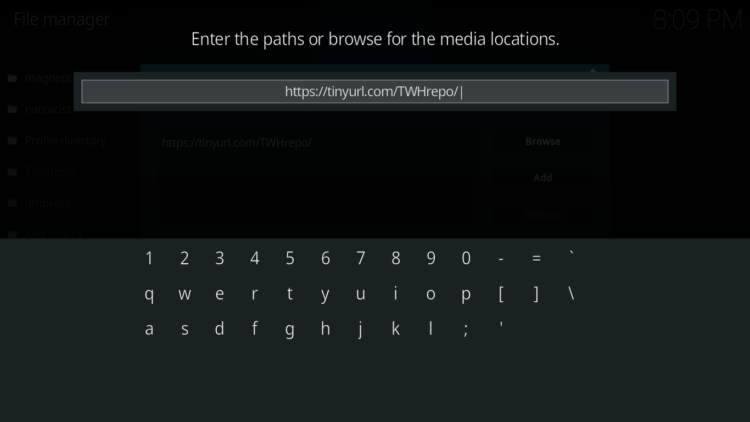
Enter a name for this source so you can easily recognize it later, and press OK. In this case we put “TWHrepo“.
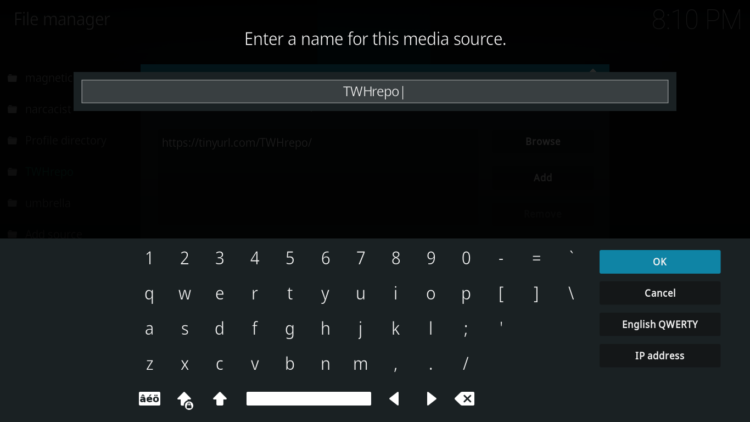
Again, click OK to confirm
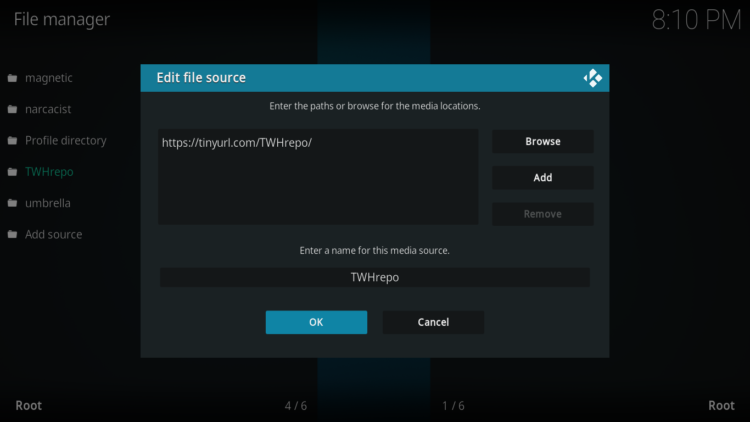
Now, from the settings page, enter the Add-ons browser “Open box icon“.
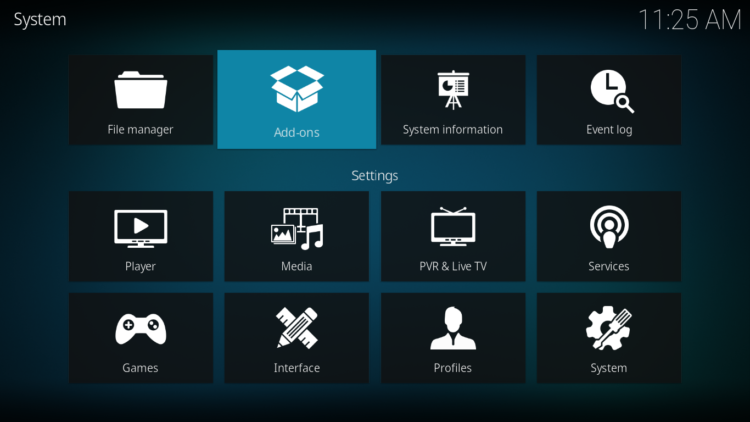
Select “Install from a Zip file“.
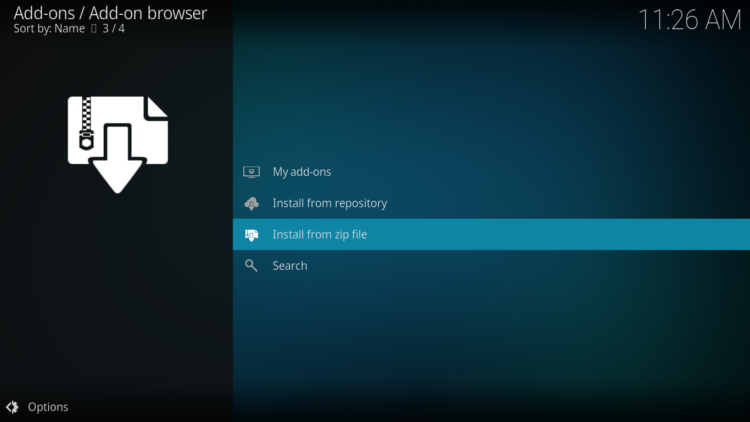
Click OK to bypass this warning
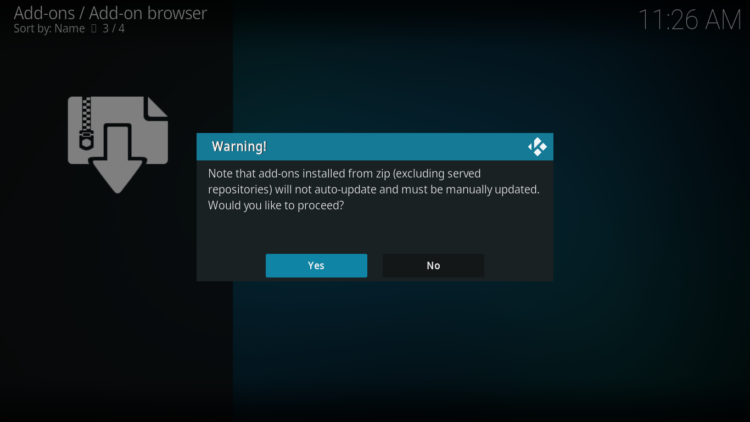
Find the name of the source you just added in the previous step and click on it.
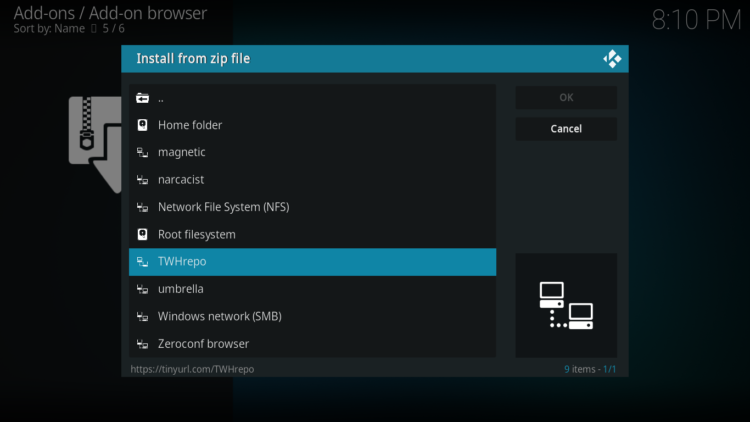
Select “Repositor.thewarehouse.xxx.zip” and click on it.
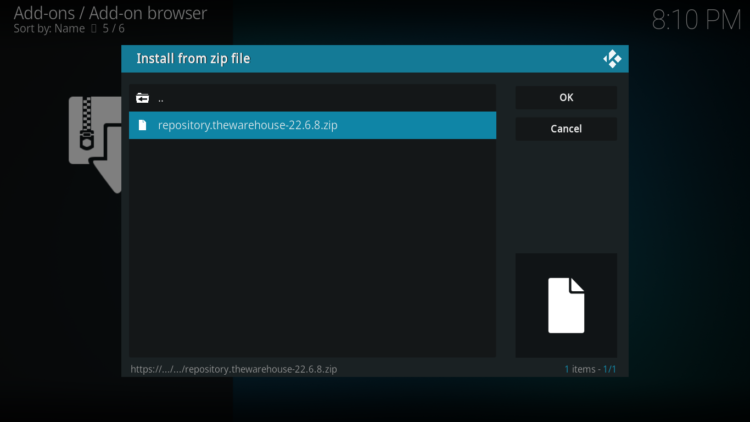
Wait a few seconds until a popup message appears in the upper right corner telling you that the Repository is installed.
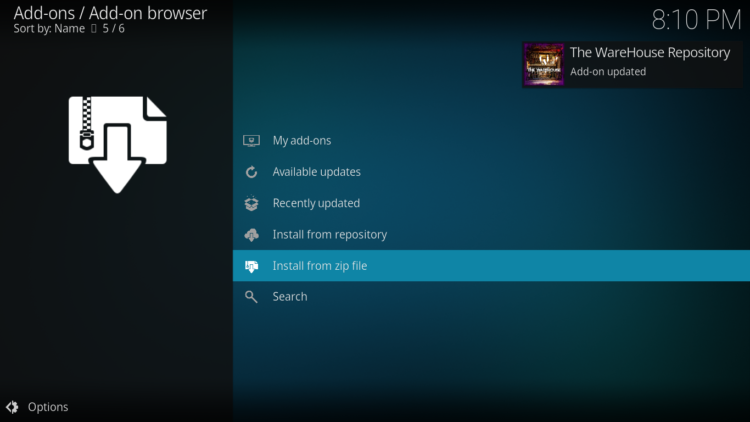
Install Adina Kodi addon
After successfully installing The WareHouse repository, we need to install Adina Kodi addon:
Again, on the settings page, go to the Add-ons browser and select Install from a repository
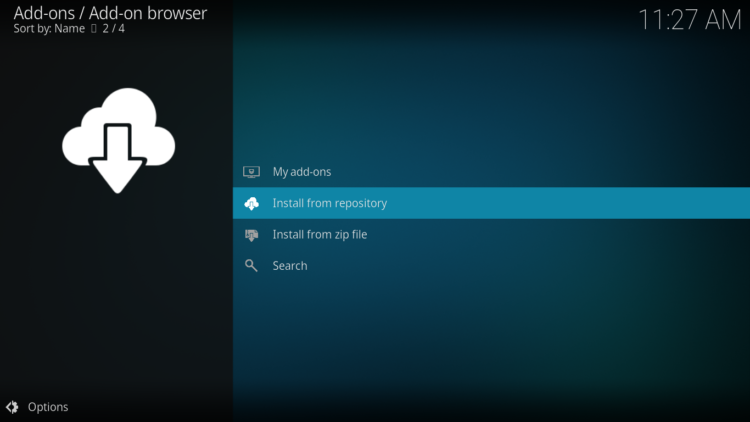
Select The WareHouse Repository
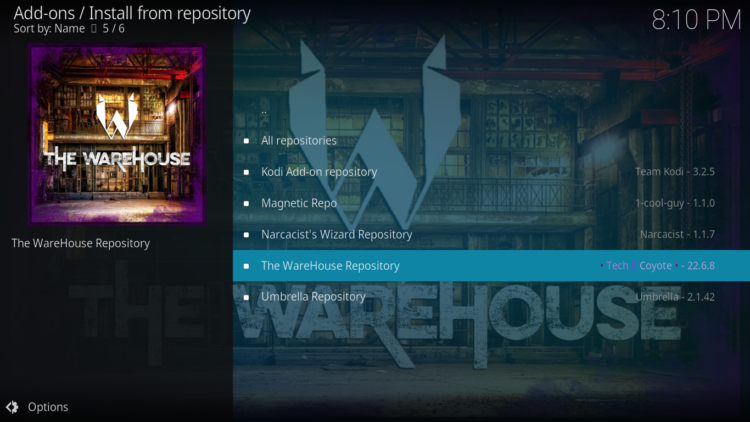
Then, Video Add-ons
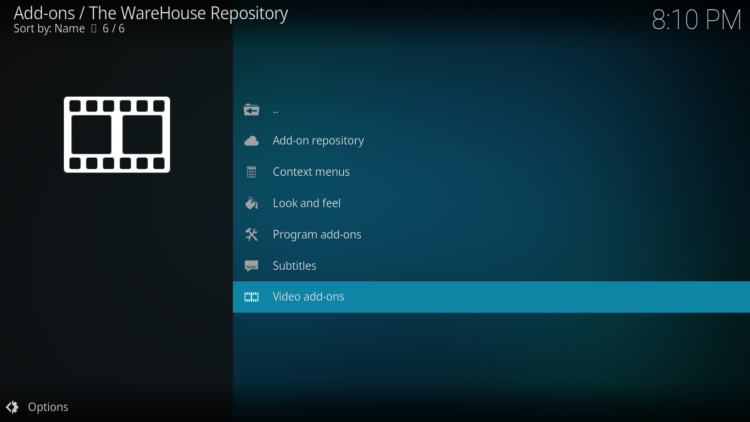
Find the “Adina” addon and click on it.
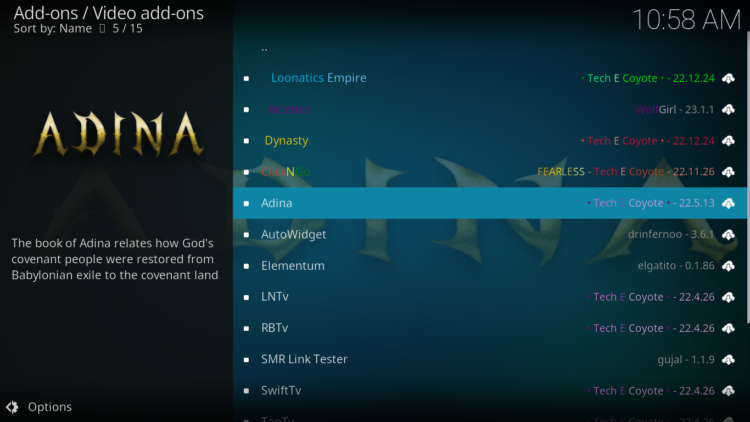
Click on Install
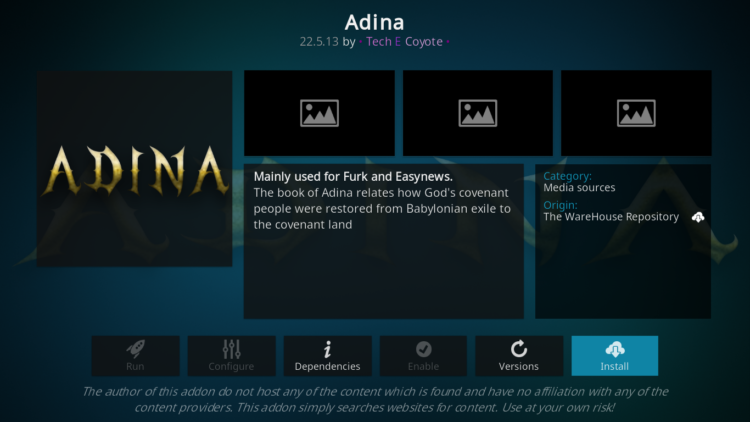
Click OK to install the additional addons needed to make Adina addon work smoothly.
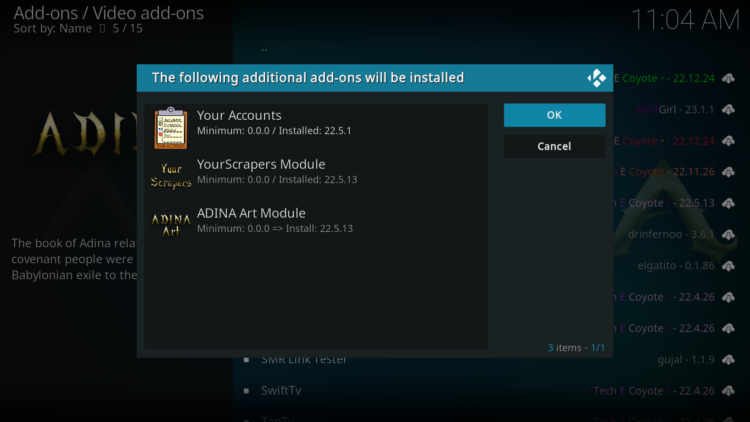
In a few seconds, a popup message will inform you that Adina addon is installed.
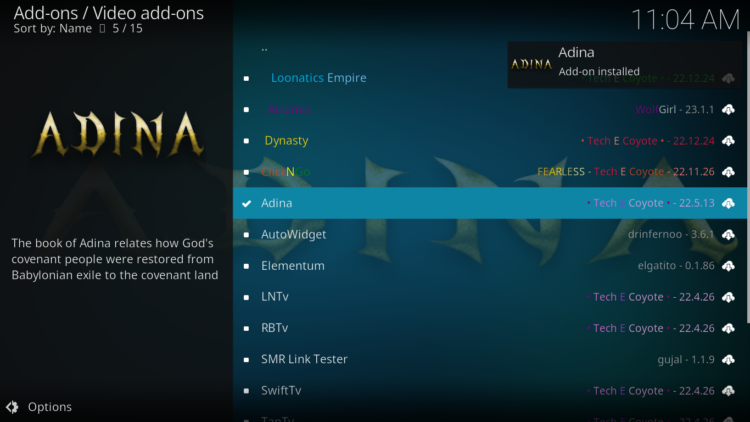
And that’s all for the installation of Adina addon on Kodi.
To access your newly installed addon, return to the Kodi home screen. In the main menu on the left, scroll down and find the Add-ons option, under the Video Add-ons category, you should find Adina addon
Configure Real-Debrid in Adina addon
Adina addon is a streaming addon for watching movies and TV series on Kodi that requires premium services such as Real-Debrid, All-Debrid, and Premiumize.
However, among all these services, Real-Debrid is the most recommended.
This service gives you unlimited access to multiple file hosts and can greatly improve the quality and quantity of available sources.
First of all, make sure you have created a Real-Debrid account, in case you don’t have one already.
Next, run Adina kodi addon
In the main menu, click on Settings.
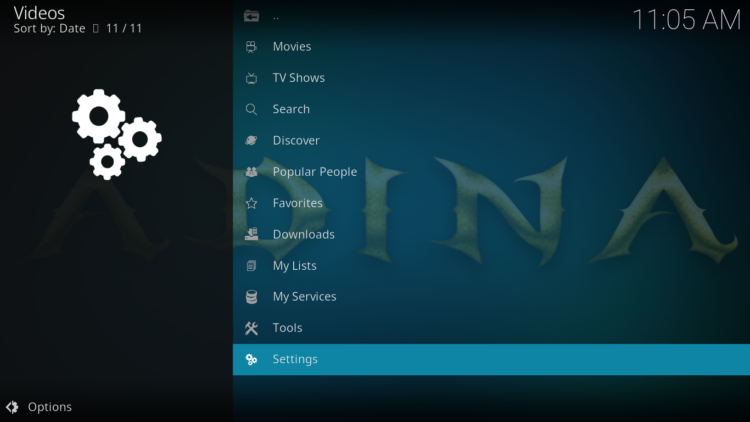
Then select the SETTINGS: Your Accounts option
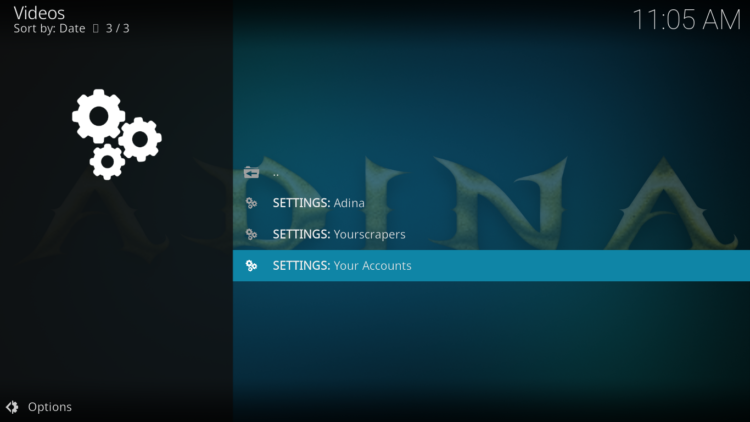
On the next page, select Debrid Accounts, then click on Authorize under the Real-Debrid option.
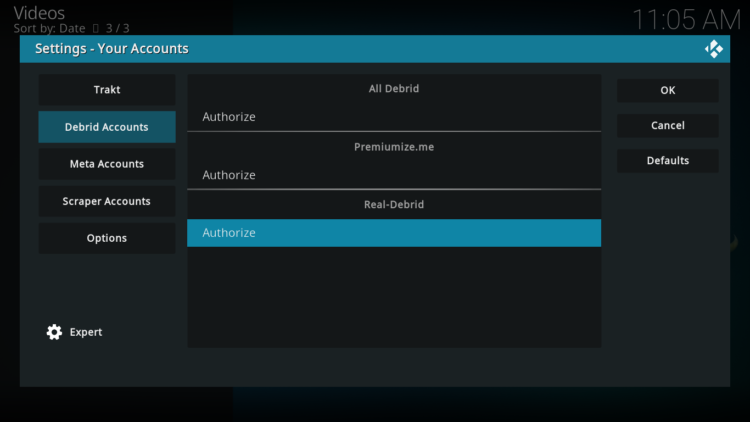
Next, you will see a message indicating an authorization code.
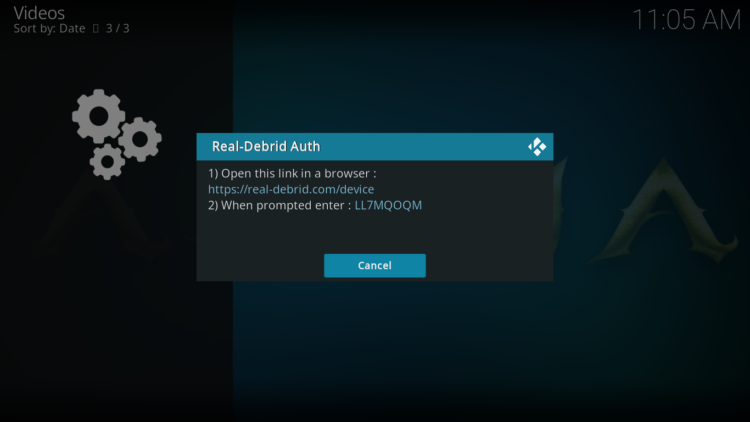
You must enter the code given in your Real-Debrid account to authorize access to Adina addon. To do this, go to this URL, enter the code displayed on Kodi and click Continue.
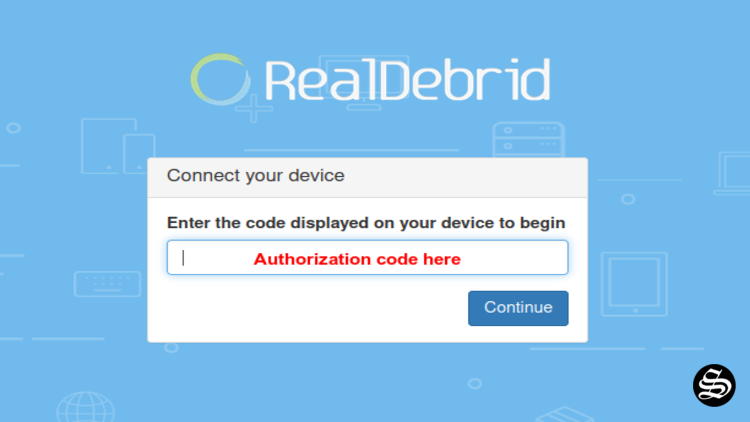
If you have not logged into your Real-Debrid account, you will be asked to enter your login information.
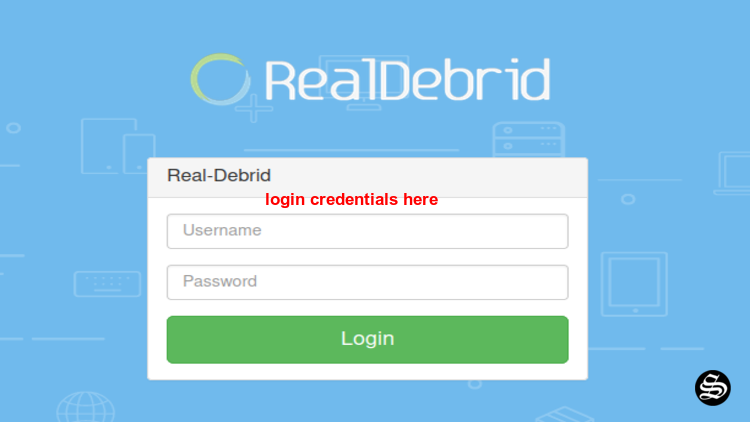
You can name this new entry to easily identify it later.
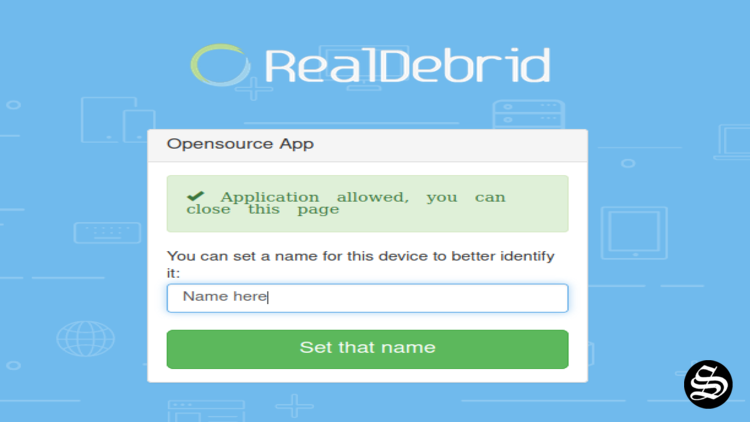
If all goes well, you will see a confirmation message on Kodi indicating that the authentication in Real Debrid was successful.
And with that, you will have already set up Real Debrid in Adina Kodi addon.
This was all about installing et setting up Adina addon on Kodi. However, don’t forget to use a VPN before streaming anything on kodi to protect your online streaming activities and avoid copyright infringement issues.
With a good VPN you will prevent yourself from malware. It masks your original IP and assigns you a new one to maintain anonymity while streaming. Our best recommendations are :
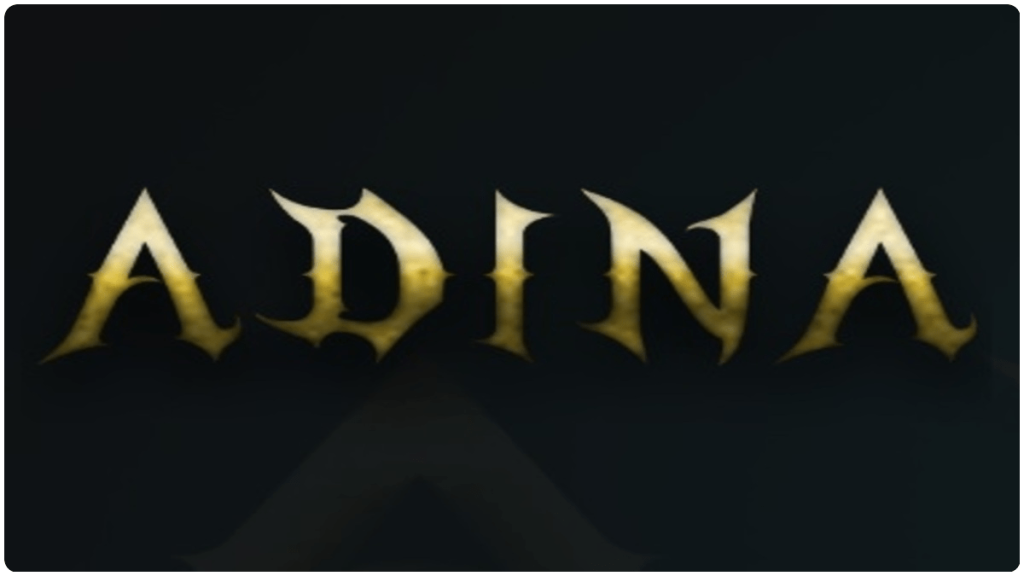
![How To Install Samsung TV Plus Kodi Addon [Live Channels]](https://simturax.com/wp-content/uploads/2022/10/samsung-tv-plus-addon-1024x555.webp)
![How To Install KodiVerse Kodi Addon [Movies & TV Shows]](https://simturax.com/wp-content/uploads/2023/01/kodiverse-kodi-addon-2-1024x555.png)
![Wrestlers Kodi Addon [Combat Sports]](https://simturax.com/wp-content/uploads/2022/02/Wrestlers-Kodi-Addon-Combat-Sports-1024x555.png)