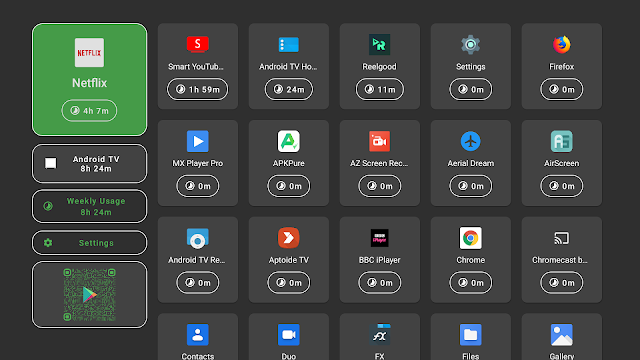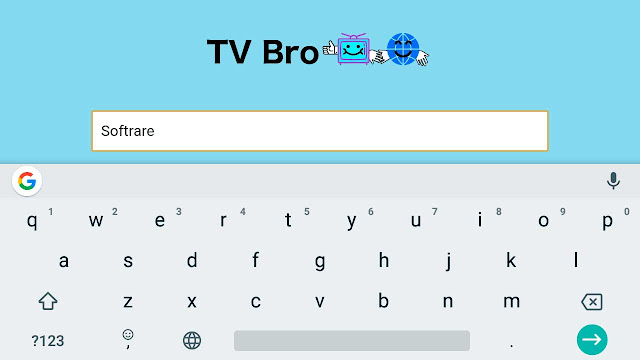Android TV is gaining so much popularity around the world and android TV OS is present in a great deal of households either on their Smart TVs or on an Android TV based device like the famous Mi TV Box or Mi TV Stick from Xiaomi. So, it is quite legitimate to want to take full advantage of all the functionalities of the these devices. But how to?
In order for you to explore the full potential of an android TV based device like Mi TV Stick, a number of must-have apps must be installed. These are handy apps that would make your experience an your android TV device smoother and allow you to carry out a set of tasks easily and effectively. And this is exactly what this article is going to be about. So, let’s get to business
Must-have Apps For Android TV And Mi TV Stick
Button Mapper
Most Android TV media boxes or TV Sticks come with fairly compact remotes but a lot of smart TVs come with a remote with a lot of buttons and if you are using just the Android TV platform most of these buttons are really useless and that’s why the Button Mapper is so useful.
As it name suggests, the app allows you to map and configure function for the buttons of your Smarts TV remote. In this way you can add extra possibilities to the ones that come standard which broadens the horizon of customization and speeds up when taking shortcuts. Simply install it and access its configuration to select new uses for the buttons. In general, there are no limitations in the style of the hardware (physical buttons, capacitive …) or in the elements that can be mapped.
We can map the Home buttons, the two volume buttons, the one for recent applications and the back button. Each one allows us to customize it for one press, two and long press . You can also convert a button into an opposite one, get it to launch a specific application, turn off the screen, fire the shutdown menu, advance or rewind songs, raise or lower the brightness … The number of available functions is quite high .
As is logical, we should not change the simple way of pressing since the buttons have to exercise their primary function, although nothing prevents us from giving them the behavior we want.
I liked Button Mapper. Simple to use, easy to add actions, with a lot of options included and without excessive limitations even in the free version. Very good option for those of us who want to go back and forth in music playback by pressing the volume buttons as well as having access to new ways to map the rest of the buttons .
Button Mapper is free and is already available in the Google Play Store
TVUsage app
TVUsage is a digital well-being app for Android TV. A complete application that allows you to easily know all the viewing and usage statistics of Android TV and its apps . But that’s not all, since it also allows you to block applications with a PIN, either because you don’t want your child to see it, or bec
ause someone at home abused the time. Anyway, a fairly simple parental control system…
One of the things that I liked the most about TVUsage is that it integrates very well with the Android TV menus, and navigation with the remote control . All the options are easy to locate, and although the application is in English only, it is very intuitive and this does not cause any problems. Besides, it has no advertising of any kind.
Note, the app shows you the usage details for free but if you want to put limits or lock an app you will have to make a onetime purchase. To know more about this app just follow thislink.
Send files to TV
Basically, both Android TV and Android have the same code yet there is no way to send file between them which is strange. Anyway, the app a lot of people use and I use personally to send files, mostly apks, from my Android smartphone to the Android TV is send files to TV
It is a super simple app. All you need is your phone and a TV connected to the same Wi-Fi network. Select the file, Select Send on the phone and Receive on the TV and that’s it the file will be sent
Note that this works fine on the smaller files but I did notice that it kind of slows down at times with larger files. But still for apks and other small files this is a very good one. See how to send files from android mobile to Mi TV Stick
TV Bro
Like most Android TV users, I used to use puffin browser in the past and it was great until they started a subscription service to use the browser without any time limit. Yup a subscription to use the browser
Anyway I was looking for another browser and that’s when I came across TVBro, a simple web browser optimized to use with TV remote. I find the UI not to be so intuitive at first but once I got used to it I really liked the whole feature set and the browser.
First of all let me make it clear that I like the name TVBro. Second, it loads up all the websites I use very well and it’s very fast and smooth, something very important. Plus, navigating the web pages or accessing different menus is responsive with the DVD mode which is again very important.
As for the features, it has a download manager, voice thread support and it is open source meaning you can use the service and pay nothing.
Find out more about TV Bro Browser Features
FX File manager
A file manager app is absolutely a must-have for any android TV, because you definitely need to access files like apks and local files etc…
There are a lot of file managers available for android TV but my favorite and the best file manager app for Android TV is FX File manager
Well, there are a number of reasons why I believe so. First the UI looks clean and navigation is very smooth. Most of its features from its phone version are available for android TV version. There is support for multiple windows with split screen view so you can move files between different folders easily. There is also built-in video player, music player, image viewer, text viewer and editor. It also supports creating and packing archives such as zip and rar. So it has all features and its free version has no ads, no privacy issues and all the important features needed. So yeah, it’s got to be perfect for most people
Aptoide TV
You may have noticed that play store for android TV has a lot of popular apps but it is still pretty limited, and side loading apps on Android TV is still a little bit of a hassle and this is where alternative app stores come to play.
In case you didn’t know, Aptoide has an Android Smart TV (and Android set-top box) version called Aptoide TV.
Aptoide TV brings you an app store that offers content with a rich user experience, optimized for the larger screen devices, such as high-definition televisions. Yep, it means that you can use Aptoide not only in your mobile devices but also from the comfort of your couch
Aptoide TV is the app store you need on your android TV because this TV aimed version has all the Android TV apps you may think of. So make sure you check it out
Nebula manager
By default, android TV manager does not show side loaded apps in the apps list. So we have to use apps like side load launcher to access these apps or dig deeper in the system settings, which is annoying.
Well, what if there is an app that can get these apps on the default Android TV launcher.
It’s called Nebula manager and it does a good job. It’s very simple. Just open up the app and it will show you all the third-party apps
All you need to do, is select the apps you want to see in the app drawer. From the app drawer you can even add them to the home screen. Yes, It’s a very simple app but very useful if you side load a lot of apps
Background apps and process list
What I don’t like about android TVs is that there is no way to switch between different apps or see the apps running in the background.
Sure, some TVs allow that but most Android TVs don’t have this functionality
For the latter, the ability to see background apps is fixed by an app called background apps and process list
So this is again a very easy to use app that shows you all the apps running in the background. The UI seems kind of basic but it gets the job done
Anyway, this app allows you to see all running apps in the background and kill them right there. The process to key labs is not the most intuitive because even when you use the close all button it opens up the app info page for each app. So you have to go through them all one by one and press force stop for every single app. It’s kind of annoying process but you can kill only the apps you are not using for the time being.
Overall, it’s not the best solution to kill apps in the background but at least it is a solution. So check it out
[Download Background apps and process list]
These are some of the must-have apps that you should be using on your android TV. So go ahead check them out. If you think there is another must-have app that we missed out on make sure to comment below so that everyone else knows.