Apex Sports addon is a great addition to many Sports addons that allow fans to enjoy their best sporting events and competitions on Kodi media center.
Apex Sports is hosted in the arxtic-ape Repository and works perfectly on the latest kodi version 19 matrix.
This addon features a very simple interface. Sections on the main screen include Live Sports, Live TV, Replays and Highlights and Tools to help you easily navigate and decide what to watch.
See how you can create a simple, fast, and lightweight build for Kodi 19 Matrix
How to install Apex Sports addon on Kodi 19 Matrix
In this comprehensive guide, we explain how to install Apex Sports Kodi addon on Kodi 19 Matrix, the latest stable version of Kodi, and applies to all compatible devices including Amazon Firestick, Fire TV, Mi TV Stick, Android & IOS, Mac, Android TV, Android Boxes, etc…
Name: Apex Sports – arxtic-ape Repository
Source: https://arxtic-ape.github.io
Compatibility: 19.0 Matrix
Enable installation from unknown sources
The most interesting Kodi addons are included in unofficial repositories. Apex Sports addon can be found in the Arxtic-ape Repository which is a third-party source. So, the first thing you have to do is enable installation from unknown sources. If not already done, just follow these steps
Launch Kodi and click on the “System Settings” Icon.

On the next page, click on “System Settings“as shown in the image below.

In the “Add-ons” tab of the left panel, make sure that the “Unknown sources” option is activated.

The option is disabled by default for privacy and security reasons, but you must enable it before you can install add-ons from outside the official Kodi repository.
Upon this warning window, click Yes

Install Arxtic-ape Repository
Here’s a step-by-step guide on how to install the Arxtic-ape Repository.
To do so, follow these steps:
Launch Kodi and click on the “System Settings” Icon.

From the available options, select «File manager»

Then select «Add source»

Double click «<None>»

Enter this link: https://arxtic-ape.github.io in the box as your media source. Be sure to type this exactly as provided. Click OK

You need to enter a name for this source, type “arxtic” and press “Ok“.

Return to the System home screen, and click the Add-ons Package Installer

Select “Install from zip file“

A short notification will popup to warn you that add-ons installed from zip (excluding served repositories) will not be auto-update and must be manually updated. Click Yes to proceed.

Now find the repository you named “arxtic”

Select repository.arxtic-ape-xxxx.zip

In a few seconds, you will be notified that Arxtic-ape Repository installed.

And this has been all regarding the repository installation. It is a valid process for any third-party repository.
Install Apex Sports addon on Kodi 19
Now that you have the Arxtic-ape Repository on your system, you need to install Apex Sports addon.
Go to Install from repository

Select Arxtic-ape Repository

Then Video add-ons

Select Apex Sports

Click Install

Click OK to install the necessary addons and dependencies

Wait until the notification appears that the Kodi addon was installed successfully

Now go back to the Kodi home screen, find the Add-ons tab on the left side menu, Apex Sports Addon should appear under the Video add-ons category. Open it and enjoy a huge library of movies and TV shows.




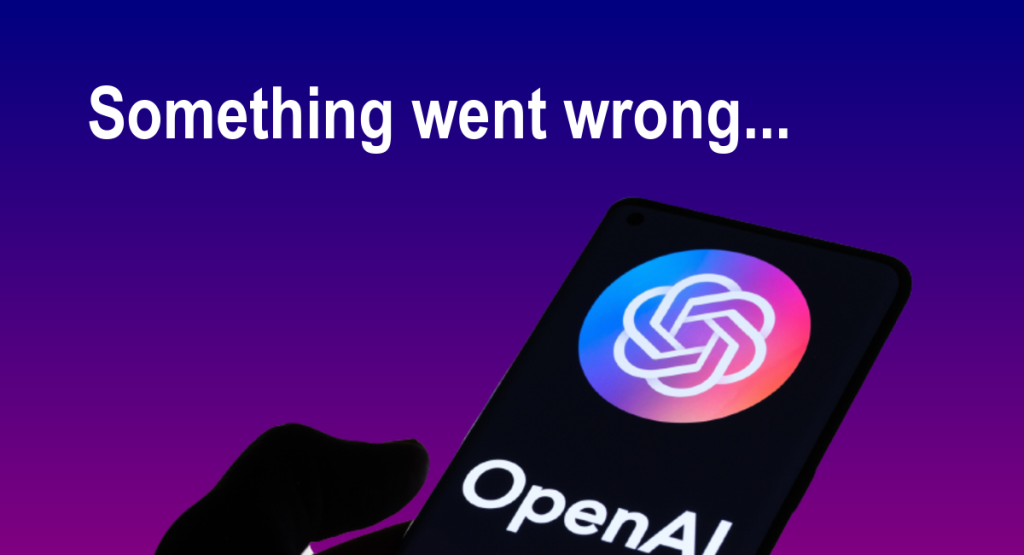
Deberiais postear muchos mas temas como este… Muchas gracias Saludos