This guide will walk you through the necessary steps to configure an IPTV playlist on kodi 19.3 matrix using the Simple IPTV client addon. With this, you will be able to watch thousands of Live TV Channels on the media center.
Kodi has earned the loyalty of thousands of users around the world thanks to its ability to play any multimedia content, both video with different types of formats as well as images and with the possibility of adding multiple accessories.
The latest version of Kodi has been just released to the end-users under the name Kodi v19 Matrix. According to the developers, these version targets security issues among other things.
The PVR (video recorder) function also received a bunch of improvements, as it has improved usability in terms of notifications about upcoming recordings, start screen widgets, navigation and dialog controls, context menus, and channel numbering and sorting. Other improvements have been noticed like EPG controls; info dialog enhancements; improvements to PVR handling via the API.
This means that Kodi allows you to watch and record live TV all from the graphical user interface. It works with a number of popular backends (server-side configurations) , including MediaPortal, MythTV, NextPVR, Tvheadend, VDR, Windows Media Center, and many more.
>>> See how you can setup StbEmu codes on kodi
In the coming paragraphs, we will see how to watch Live TV channels on Kodi using M3u Playlist [URL/FILE]. To do this, we need first to install a PVR client add-on. Luckily, this one exists in the official Kodi repository. So, the question of Python 3 compatibility is overruled.
How to Configure an IPTV Playlist on Kodi 19 Matrix
In this comprehensive guide, we explain how to configure an IPTV Playlist on Kodi 19 Matrix and set it up completely.
This guide was realized on Kodi 19 Matrix, the latest stable version of Kodi, and applies to all compatible devices including Amazon Firestick, Fire TV, Mi TV Stick, Android & IOS, Mac, Android TV, Android Boxes, etc…
Install PVR IPTV Simple Client add-on
Our first move here will be to install a necessary tool called PVR IPTV Simple Client. To do so:
From the add-ons tab, go to Install from repository
Enter Kodi add-ons repository
In the next window, scroll down the list of option till you find PVR Clients
Again, scroll down the list and find the most wanted PVR IPTV Simple Client add-on
Now, click Install
In few seconds, a notification will appear on the top right of the panel to confirm the end of the installation
Configure PVR IPTV Simple Client.
Stay on the same panel and click on PVR IPTV Simple Client to enter it.
Click on Configure
The first thing to do is to give IPTV Simple Client the m3u file to use, i.e. the list of channels you want to appear in Kodi TV.
In the “General” tab, choose ” path” for location.
Local path if you want to upload an Iptv m3u file from your device
Remote path if you want to add a link to an IPTV m3u list.
Add an IPTV M3u link
If you want to add a URL, select the location as the remote path and add the URL to the M3U playlist.
Enter the URL of the M3U list, and click OK.
Check if the URL is updated in the settings and click OK
That’s it. The link is added and Kodi needs to restart
Add an IPTV M3u file
You can also change the location to the local path and add the M3U file directly from your device. This supposes that you already have M3u file downloaded and stored on your device.
Select Local path
Then External storage
Find the location where the M3u file is stored and select it.
Now click Ok
Again Kodi needs to restart
Once restarted, you will notice that PVR manager will load the channels from to path you provided for it. It will take few minutes to finish depending on the weight of the server and the performance of your device of course.
Once finished, you can easily access the list of channels from the TV tab on the main screen.
Manage Groups and Channels
Kodi PVR manager gives you even the possibility to manage your channels and groups and customize your environment the way that suits you.
Select any channels you want, press and hold the ok button if you are using a remote, or double click for PC. A small box with options will appear. Select manage
Then select Channel Manager
It will lead you to the next window where you have many possibilities. You can change the channel’s name, icon, and more.
Create and Manage Groups
If your list doesn’t come pre-organized in groups or you simply want to create groups of your favorite channels you can do that in simple few steps.
Select Group manager
Select, Add group
Give it a name. We named it Sports
Now from the Ungrouped channels box select the ones you want to add to the new group. You will see them appear immediately in the new box
Once finished, click OK
And with this, you have just added, configured, and managed your IPTV list to watch LIVE Channels on Kodi.
In case you want to modify this list or replace it, the path is very simple:
- Open your Kodi and select add-ons.
- Select My add-ons.
- Select the category as PVR clients.
- Select PVR IPTV simple client.
- Now select Configure to add/delete/replace the URL of the M3U playlist
Depending on your location, some of the channels may not work for you.
To access geo-restricted content, we strongly recommend that you use a VPN. By using a VPN, you can access any channel and protect your identity.


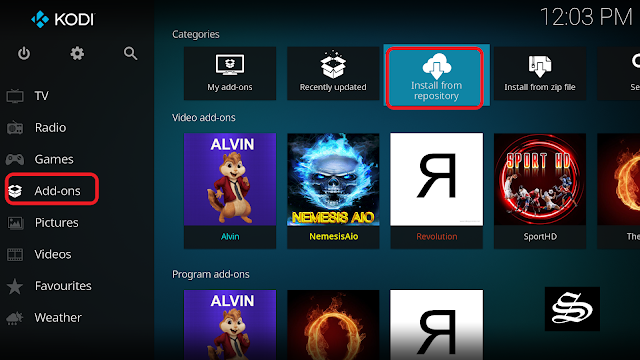
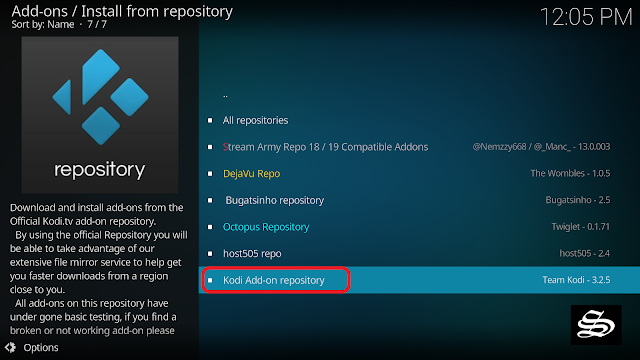
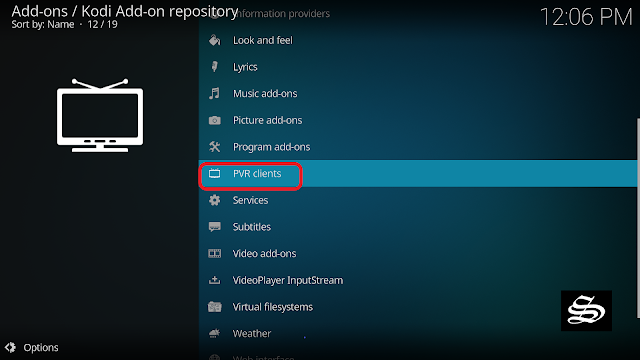
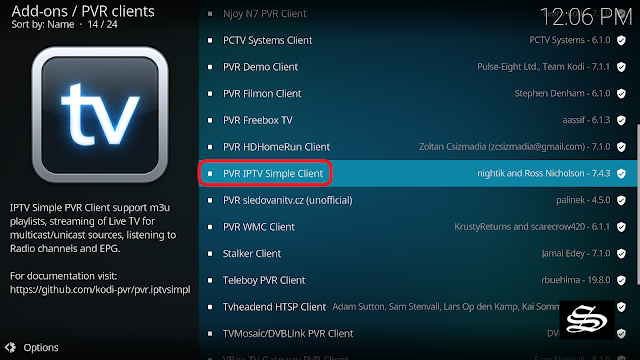
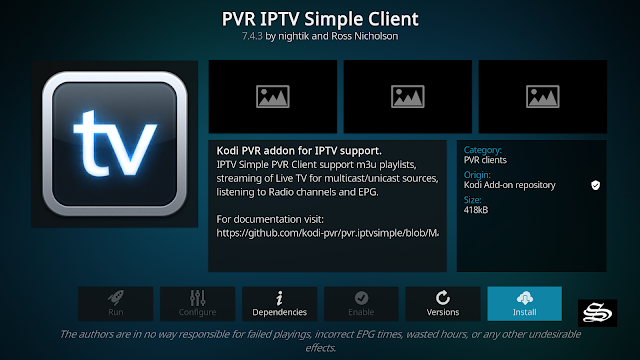
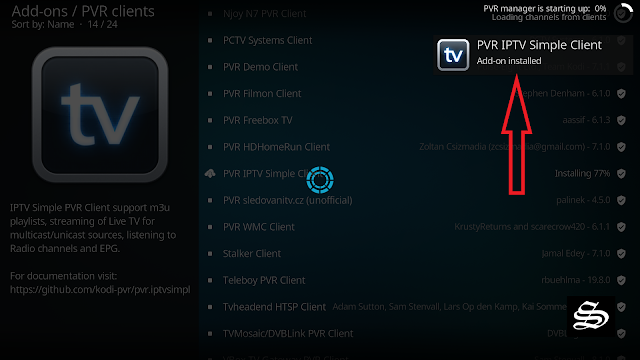
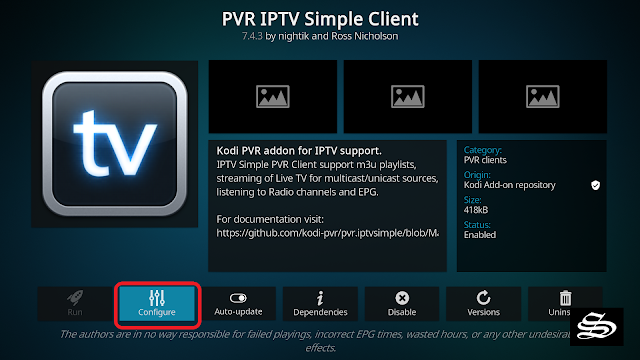

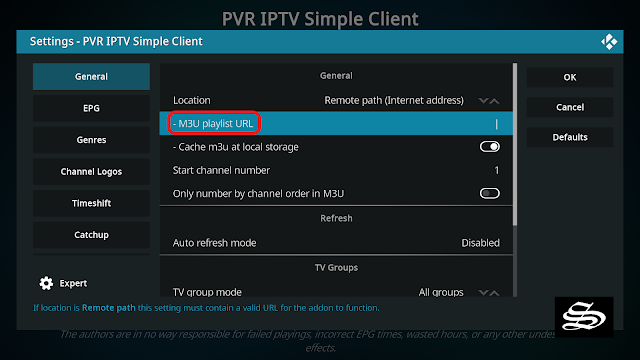
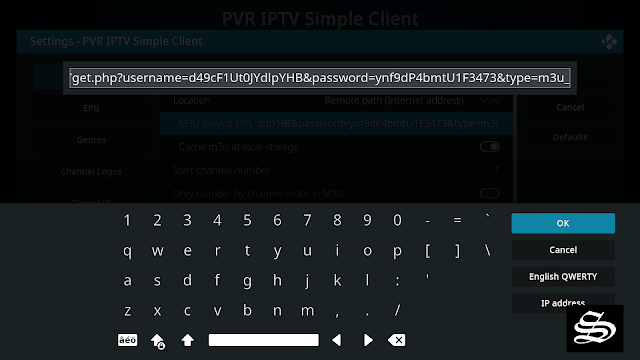

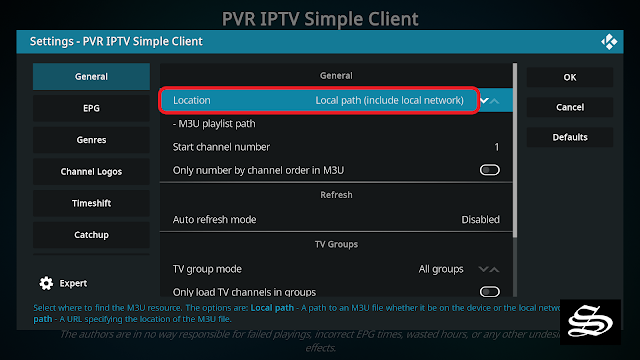
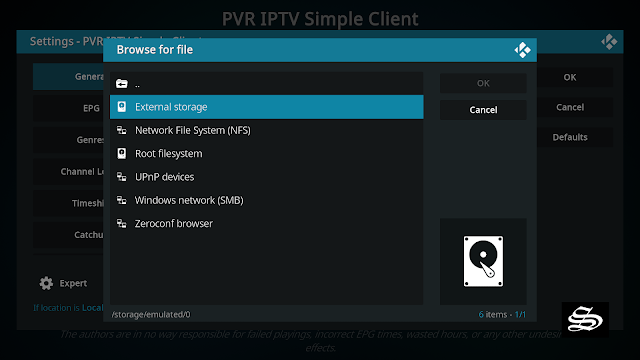

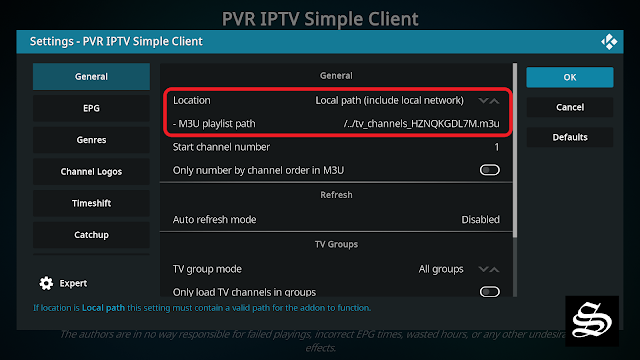
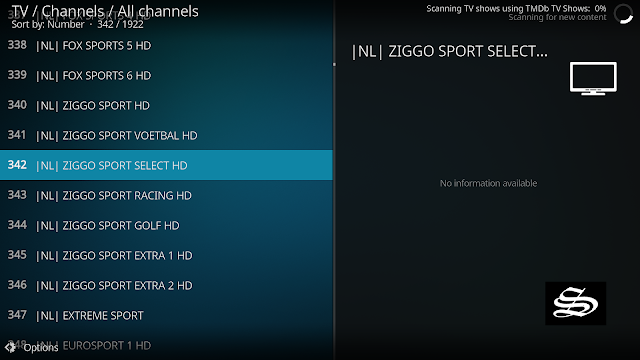
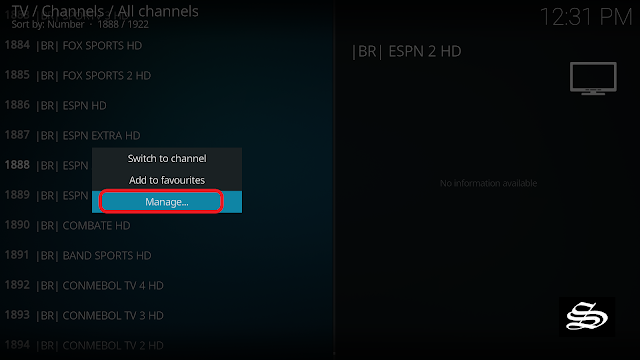
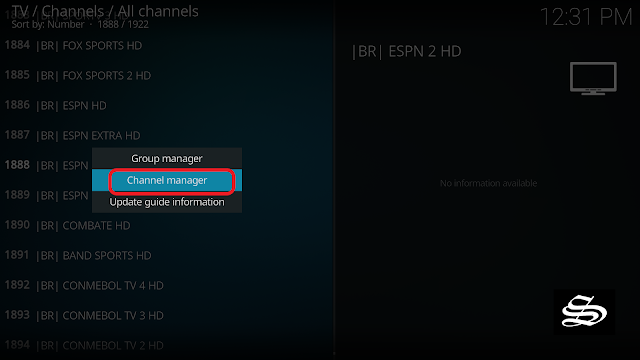

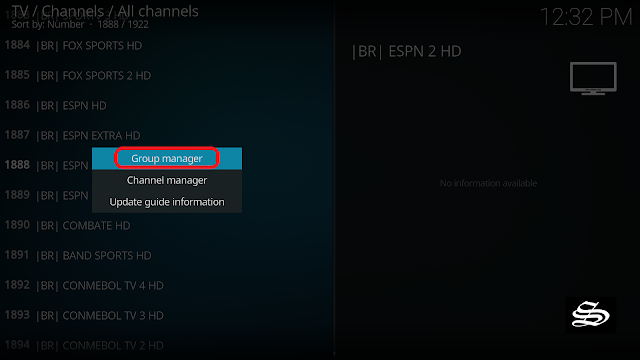

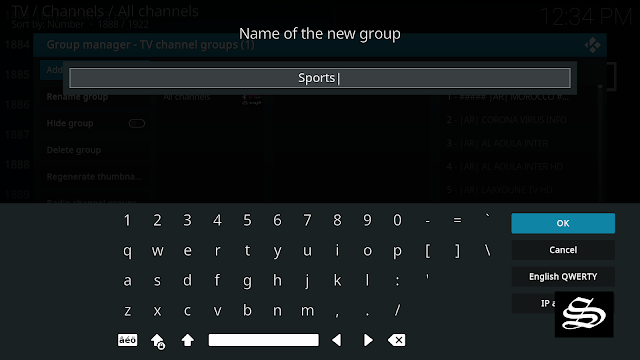


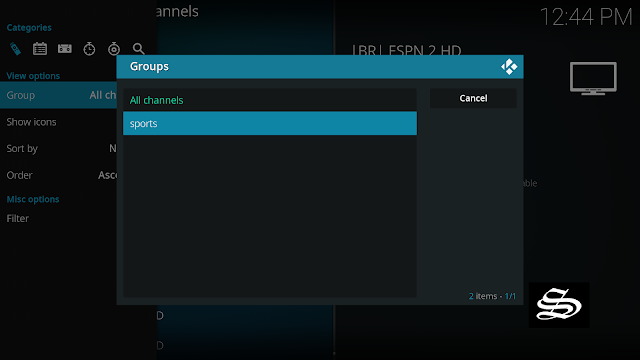
1 Comment
I think this is among the most important info for me. And i am glad reading your article. But want to remark on some general things, The site style is great, the articles is really great : D. Good job, cheers